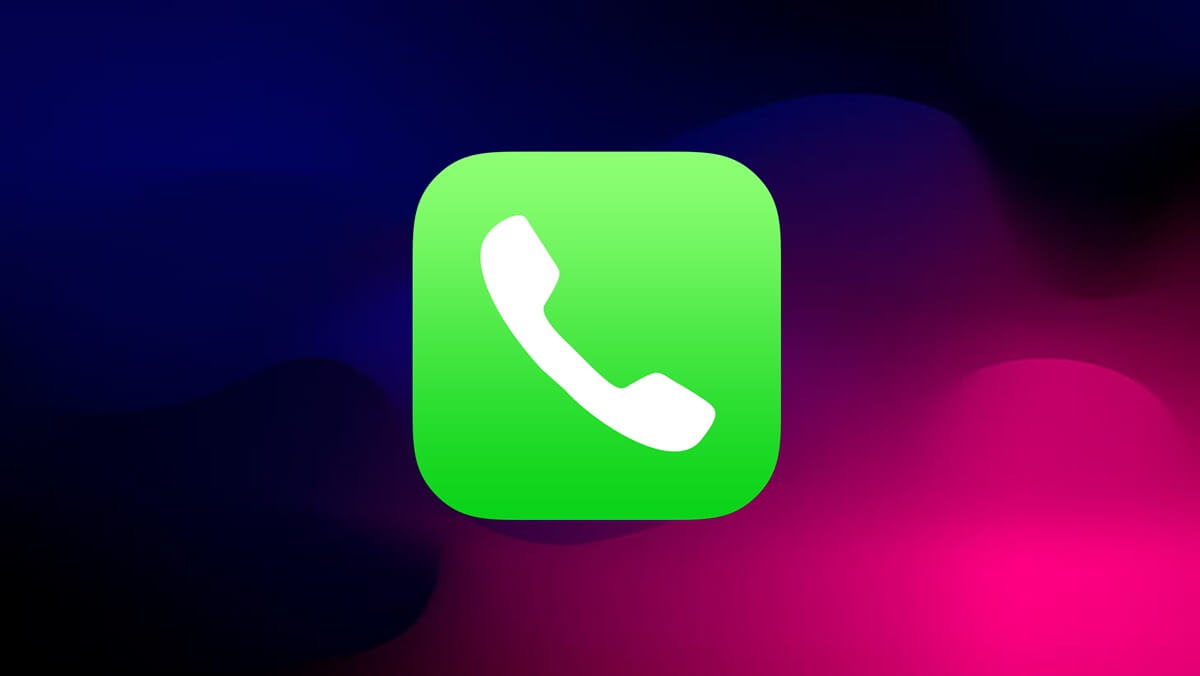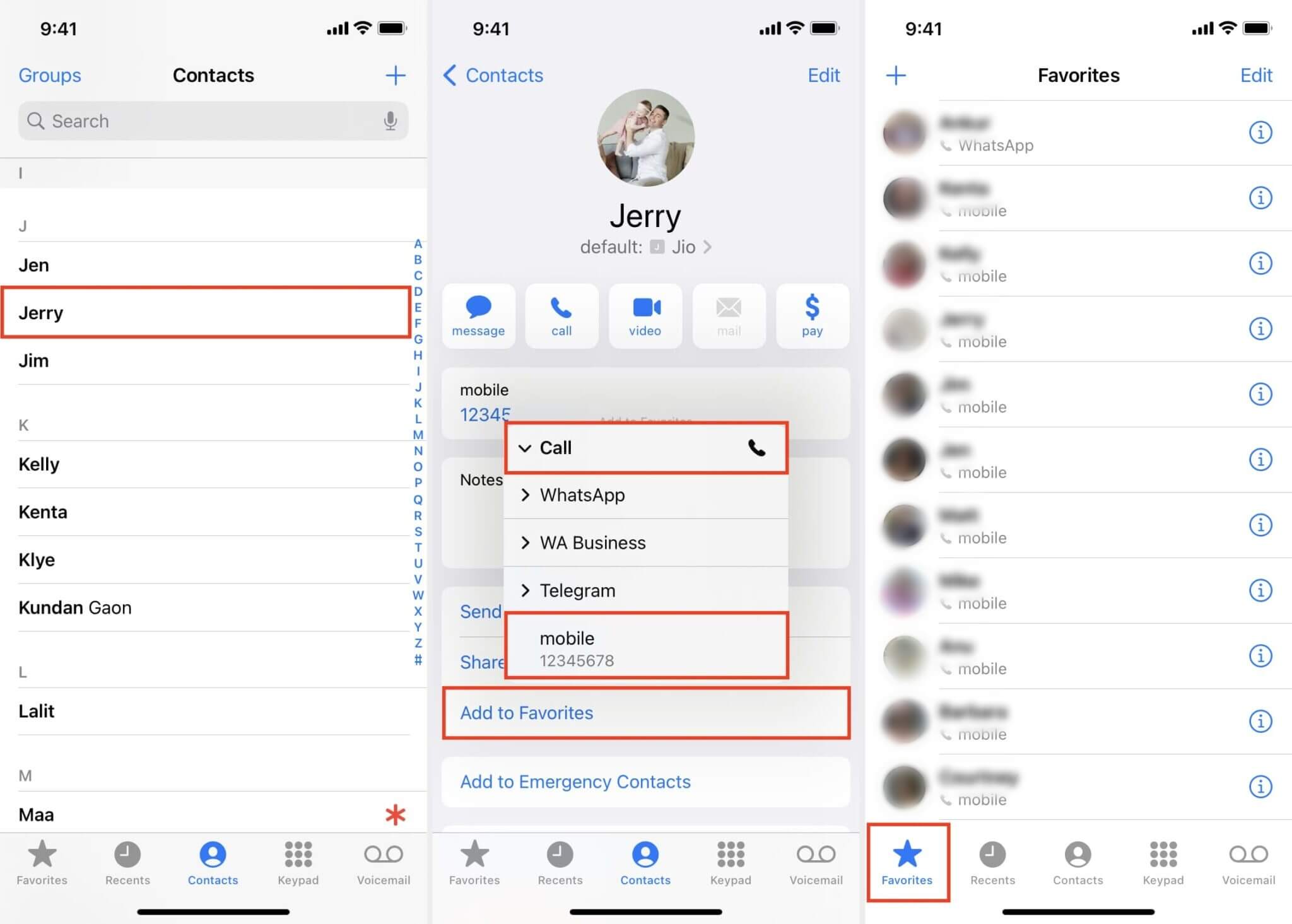Best Ways to Speed Dial on iPhone
Let us go through the various tricks one by one and make that important call right away.
Best Ways to Speed Dial on iPhone1. Use Siri to Speed Dial2. Set Apple Watch to Speed Dial a Contact3. Speed Dial Using Contacts App Favorites Feature4. Speed Dial Using the Emergency Contacts5. Add Contacts Widget on iPhone Home ScreenWrap up
1. Use Siri to Speed Dial
Apple iOS has the most efficient virtual assistant which is better known as Siri. Instead of you having to scroll through the contacts app, give a voice command to Siri. Instruct Siri to make the phone call. How simpler could it get? It is my favorite technique to call someone using the iPhone. Saves time and effort. That’s it. The call will be placed effortlessly. Also Read- How to Turn Off iPhone Screen Rotation
2. Set Apple Watch to Speed Dial a Contact
If you thought Siri is the only way to speed dial an iPhone contact, then hold my Apple Watch. You can call someone right from your Apple Watch. There is a feature called complications. These are usually the bits of information from the apps installed on your iPhone that can appear on the Apple smartwatch. You have to put a contact right on the watch face. When you require to make that quick call to that contact, tap on the compilation. This is how it works. The contact’s photo will now appear on the corner of the watch face. Tap on it and then select the phone button to make a phone call. You can even do a FaceTime Audio call. Also Read- How to Turn Off Voicemail on iPhone
3. Speed Dial Using Contacts App Favorites Feature
This method requires you to add a contact to the favorites list. Then access this list and pick a contact to make a call when you want. To add any contact to Favorites, these are the steps you must follow. Also Read- How to Organize Apps on Your iPhone
4. Speed Dial Using the Emergency Contacts
If you have saved emergency contacts for Medical emergencies on your iPhone, you can use that feature to speed dial someone.
5. Add Contacts Widget on iPhone Home Screen
To access any contact quickly and initiate a call, you can add the contact to the Today’s view tab on the iPhone home screen. In a single widget, at the most, you can add up to six contacts. You can add the same widget a few more times with other contacts to add more contacts.
Wrap up
Save your time by knowing how to speed dial on an iPhone. I hope this guide clarifies the most simple methods other iPhone users use to place an instant call.