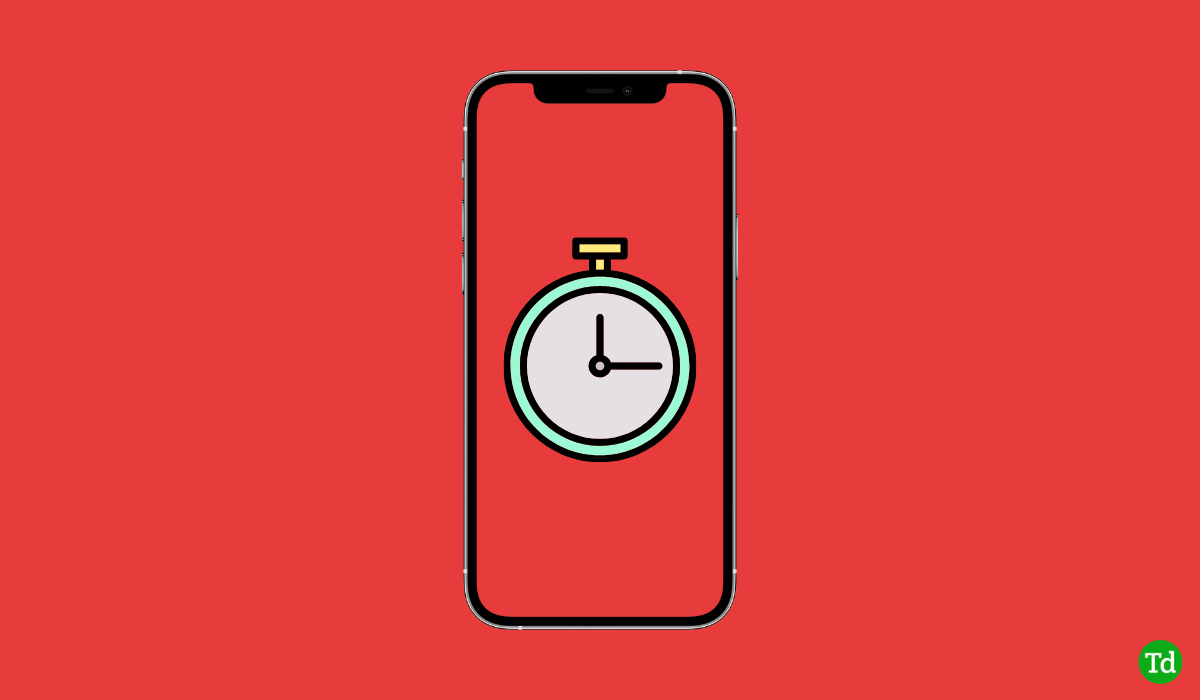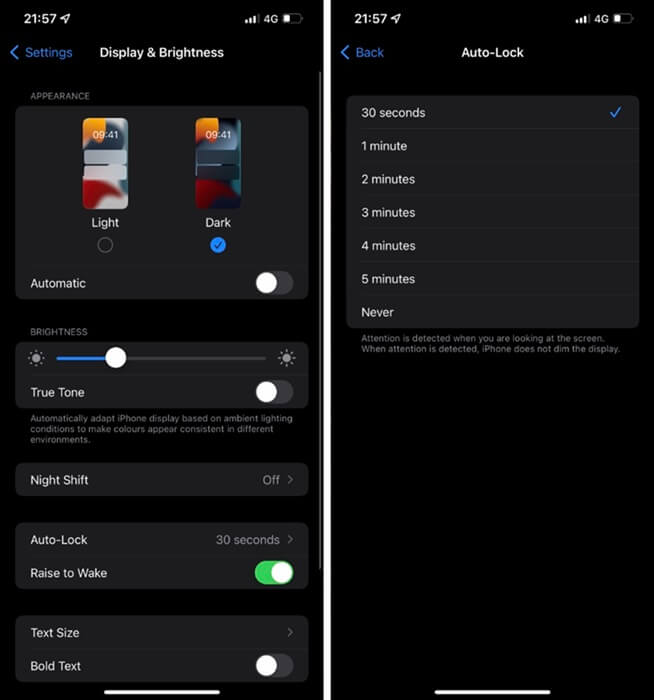However, you need more screen timeout when writing down something from the internet, looking at a recipe, or something similar. If you use an iPhone but don’t know how to change your iPhone screen timeout, then this article will help you with it. In this article, we will discuss how you can change the screen timeout on iPhone.
What is Screen Timeout?
Screen time-out is a safety feature on all devices, including iOS and Android. This feature automatically locks the screen of your device after a certain time. This feature prevents excessive battery drainage by locking your device’s display if you are not using it. This feature is enabled by default, but you can change it to never if you want to disable it. If you don’t want to disable it, you can increase or decrease the screen timeout depending on your requirements. Also Read- How to Fix Ghost Touch on iPhone
Increase Screen Timeout on iPhone
If you want to increase the screen Timeout on your iPhone, you can do it by using your phone’s settings. The steps for the same are as follows- If you want to decrease the timeout, then select a timeout option lower than the timeout option that you have selected currently. Also Read- How to Fix Charging on Hold Warning in iPhone iOS 16
Disable Screen Timeout on iPhone
Sometimes, you might need to keep your screen always on. In that case, you can disable screen timeout and the screen of your iPhone will not get locked automatically when not in use. To disable screen timeout on iPhone, follow the steps given below
Conclusion
The above article discusses how you can change screen timeout on iPhone. Following the above steps, you will be able to change the screen timeout on your iPhone as well as disable this feature.
1. How do I Alter Screen Timeouts on iPhone?
To change screen timeouts, tap on Settings and then on Display & Brightness, and then on Auto Lock. From here, you can change the screen timeout setting on your iPhone or your iPad.
2. Can I Set the Screen Timeout to 30 Minutes?
Yes, you can set the screen timeout to 30 minutes. If you want more than this, then you can disable it completely.
3. Why does my iPhone go to Sleep so Quickly?
Your iPhone goes to sleep so quickly due to the Auto-lock feature present on the iPhone. This feature locks the screen of your phone or puts it in sleep mode because of inactivity.
4. How do I Make my Screen Timeout More Than 10 Minutes?
We have already discussed the steps to increase the screen timeout above. You can follow the steps above in this article to increase screen timeout to more than 10 minutes.