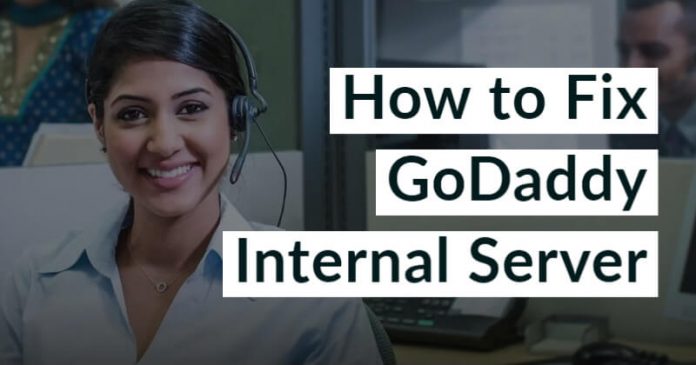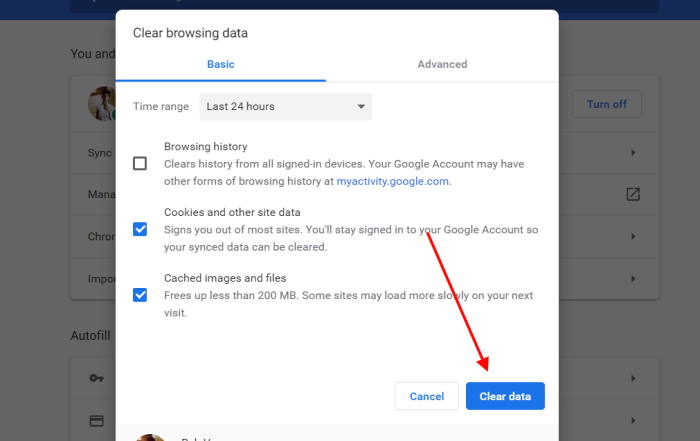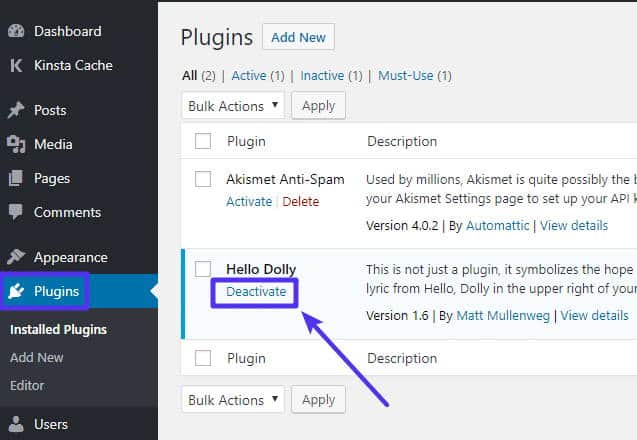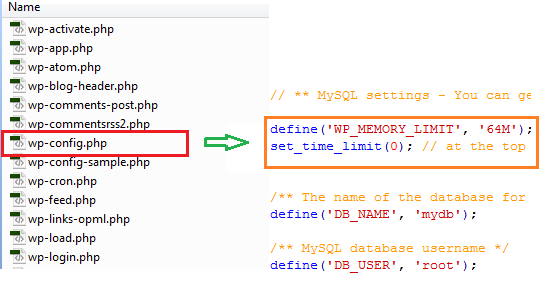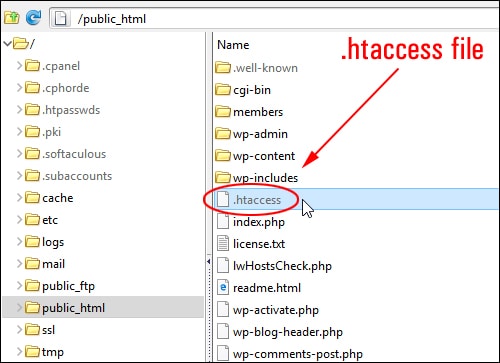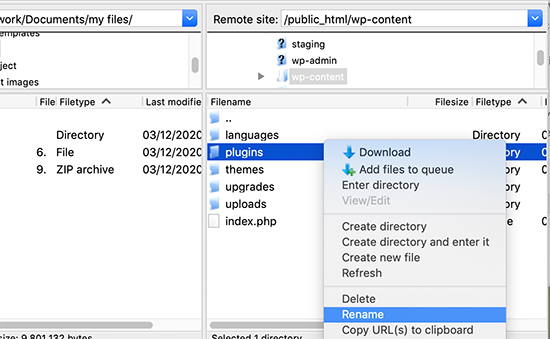Similarly, in this article, we are going to talk about the GoDaddy internal server Error. This error is a prevalent one to appear with any service running on the GoDaddy server. It may either display your site with a completely white screen or show a message saying, “This site is experiencing technical difficulties.” Hence, today we will look at some of the most effective methods to fix this issue with the GoDaddy server. Also Read- Best Security Practices for Web Hosting
Various types of 500 Error on GoDaddy
500 Internal Server Error HTTP 500 – Internal Server Error Temporary Error Internal Server Error
Steps to Fix GoDaddy Hosting Internal Server Error
The cause for this GoDaddy internal server error can be really simple. However, because of its generic nature, the error doesn’t mention its actual cause, making it a further tricky one. So, below we have mentioned some of the ways which are mostly used to fix the internal server issue:
Various types of 500 Error on GoDaddySteps to Fix GoDaddy Hosting Internal Server Error1. Deleting Cookies and Clearing Browser Cache2. Deactivate all Plugins3. Increasing PHP Memory Limit4. Check out for .htaccess file5. Renaming Plugin Folder6. Take help from your Hosting ProviderFrom Editor’s Desk
1. Deleting Cookies and Clearing Browser Cache
It has been found several times due to some issues in the cached version of a particular page, and you might face some errors. Hence, it is better to try deleting your cookies, clear the browser’s cache, and try loading the page again. It’s great if it really works out for you by doing this or else move to the next methods.
2. Deactivate all Plugins
It is not new to find internal errors because of some issue with certain plugins. However, if you have multiple plugins installed, you cannot sure the exact plugin causing this problem. Thus, the only way to find out is by deactivating all the plugins. Now check again if the problem keeps appearing or not. If not, then activate all the plugins one by one and repeatedly check for each plugin. This will let you find out which one is the infected one. Finally, delete the one causing such issues, and you must be good to go.
3. Increasing PHP Memory Limit
Generally, the PHP memory limit is set by the hosting provider and WordPress. But, if you run out of your memory limit, it might cause similar issues in your server. So, to get rid of this, you would have to increase your memory limit. To do that, keep following the steps mentioned below:
4. Check out for .htaccess file
To check for the .htaccess file on your site, follow the steps below:
Firstly, log in to the website via FTP. Locate the .htaccess file in your directory Next, rename the file such as .htaccess_xyz or anything. Now move to the Settings, then go to Permalinks, and finally click on the Save button.
This must surely work out in resolving the GoDaddy internal server error problem.
5. Renaming Plugin Folder
You might be thinking about what would probably happen by simply renaming the plugin folder. But sometimes, this works too. Hence, you can follow the steps below to rename your Plugin folder:
At first, rename your plugin folder using the plugin-test. Now visit the admin’s page on your website and update the database. Next, check if you can log in and out of the admin account in a general way. Lastly, change the plugin folder name back to the original.
6. Take help from your Hosting Provider
If none of the above ways really resolve your issue, there must be some other problems with the server. Hence, the only last option you are left with is to contact your hosting provider. You can complain about the issue you are facing and ask for quick help.
From Editor’s Desk
If you have ever come up with such an issue with your GoDaddy WordPress site, we hope the above-mentioned methods will be helpful. However, if none of them works, it is advised to contact your service provider and ask for some help.